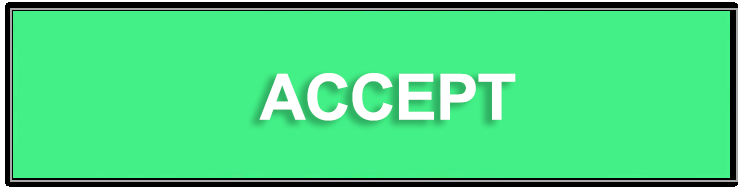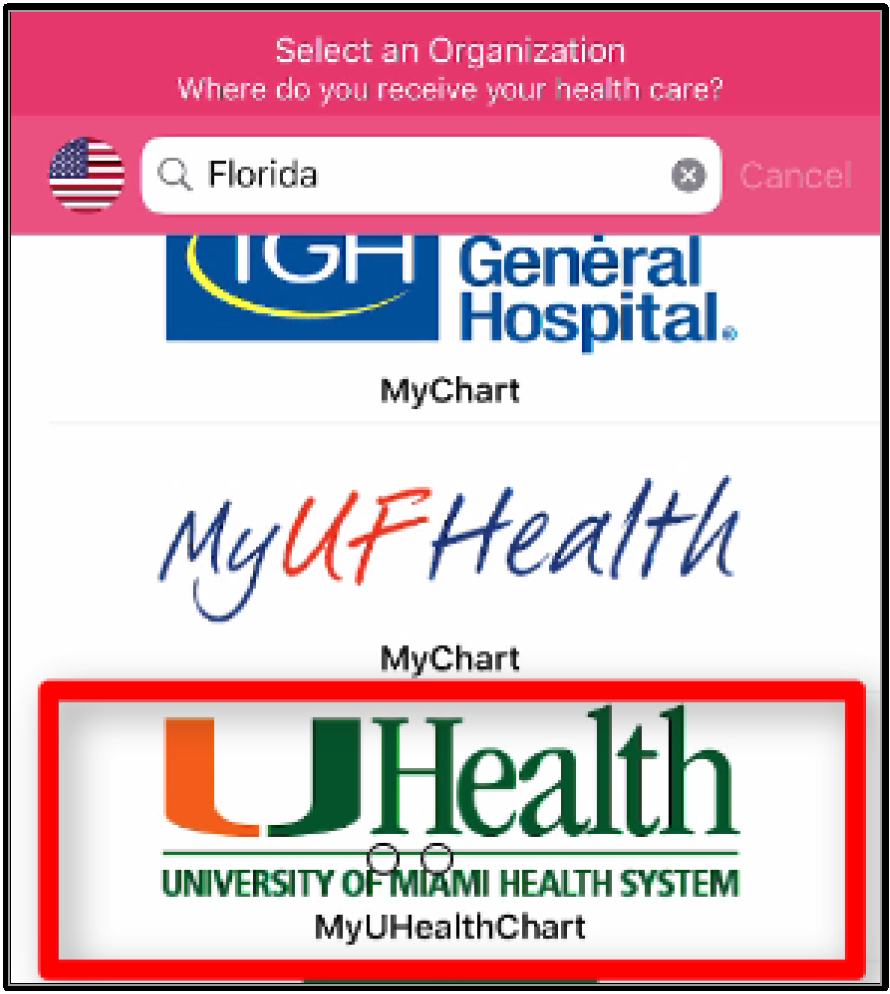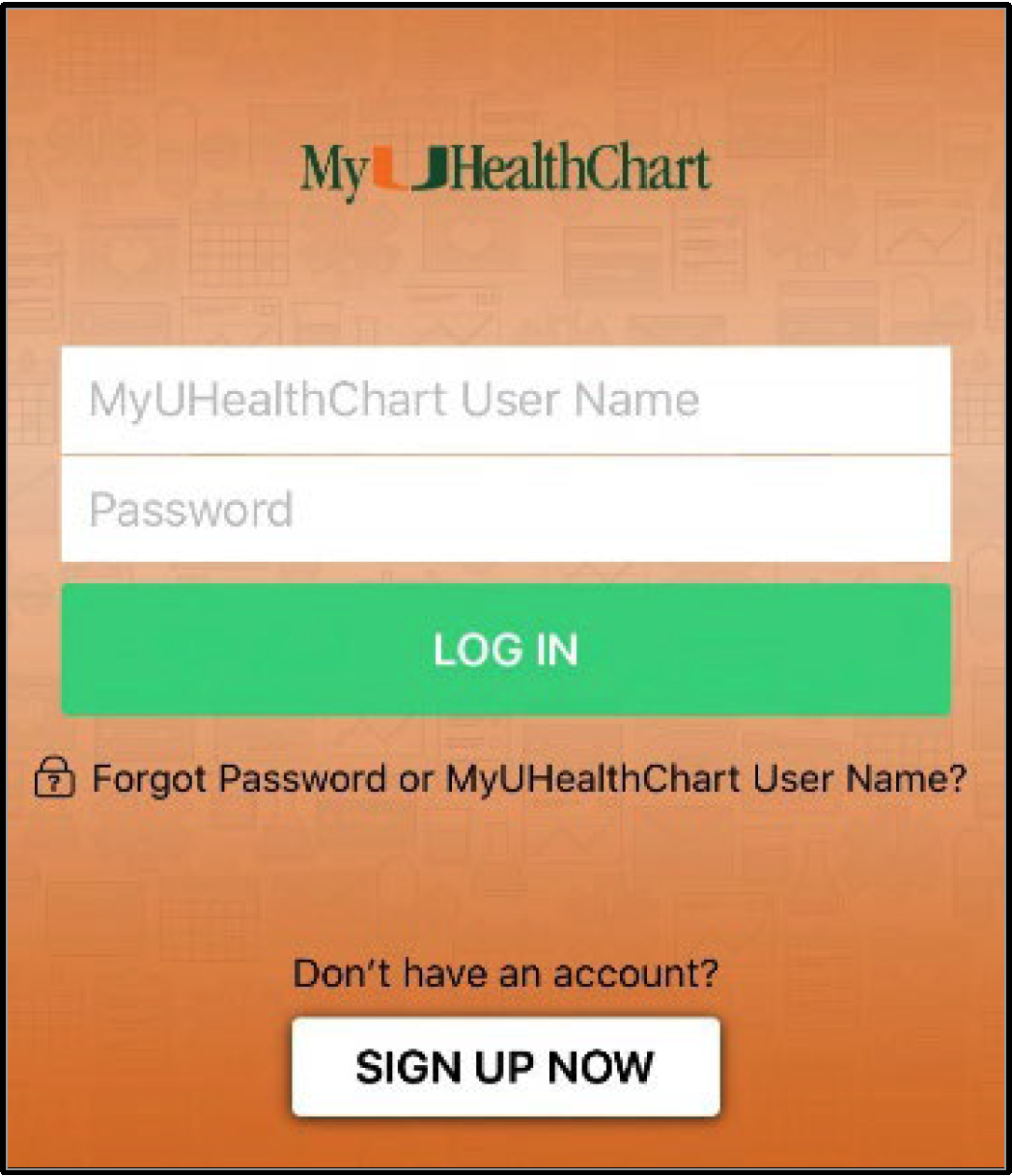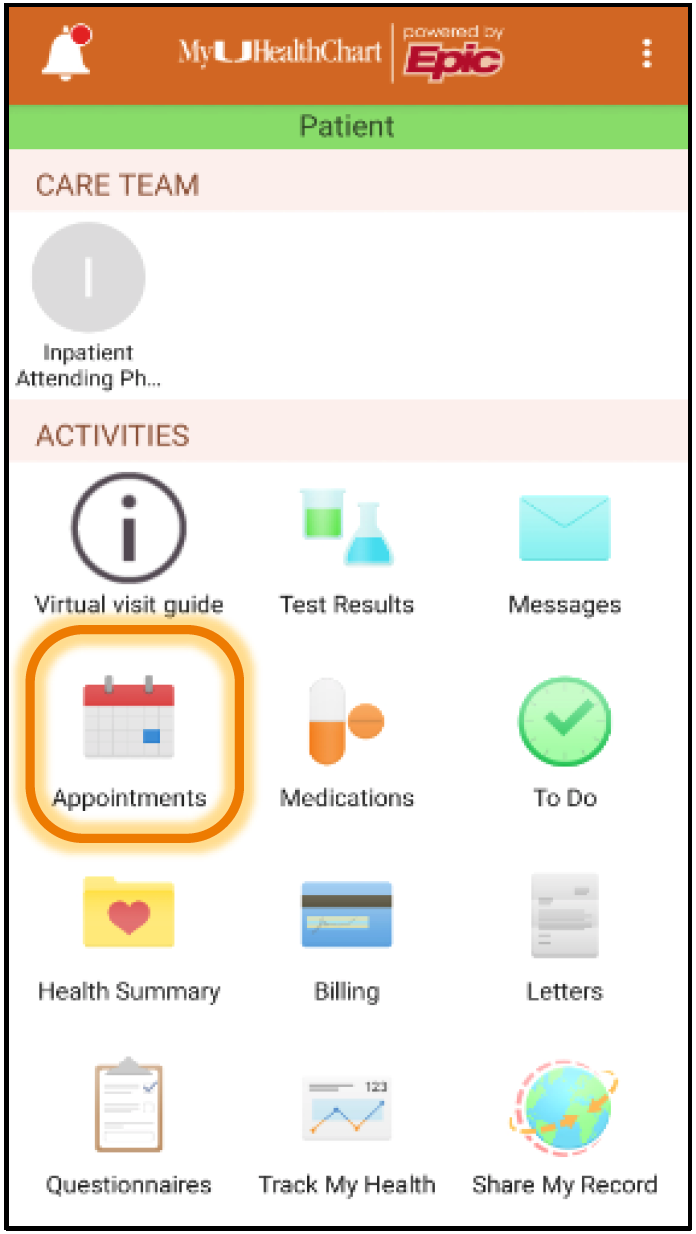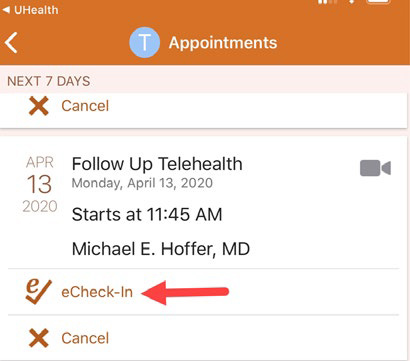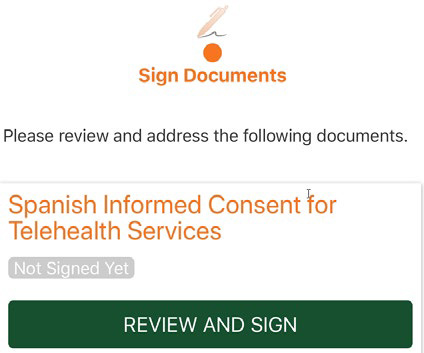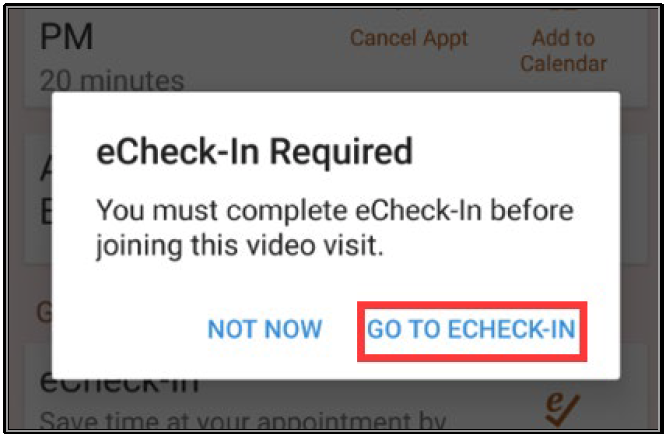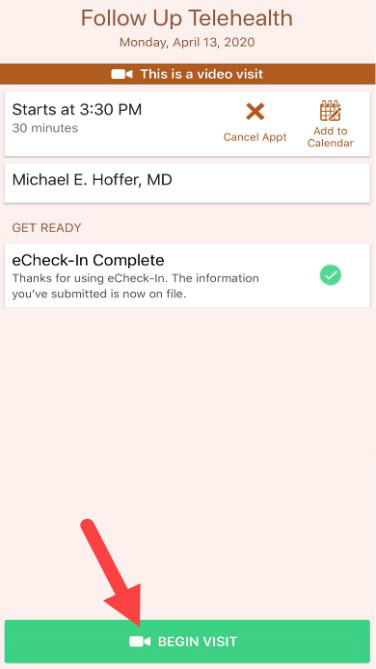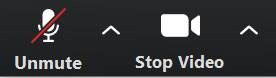Welcome to UHealth Virtual Clinics for Mobile Devices
UHealth Virtual Clinics can be accessed on your mobile devices and tablets, making it easier than ever to see your trusted UHealth care provider.
Follow the instructions described below to be ready to speak with your doctor or primary care provider via UHealth Virtual Clinics.
Important: MyChart for UHealth uses the Zoom™ app to provide a secure connection between you and your doctor.
Please download the “Zoom” app in the iOS App Store or Google Play Store. You do not need to create a Zoom™ account to participate in UHealth Virtual Clinics.
Setup for a UHealth Virtual Clinics Visit
- Search and download the “MyChart” app in the iOS App Store or Google Play Store.
- Once it has downloaded open the “MyChart” app and accept the application user agreement.
- Select the organization: UHealth - University of Miami Health System.
- Use the search tool to filter by Florida locations to find UHealth
- Log in to your MyUHealthChart account. It is the same login credentials that you use on the MyUHealthChart website.
- If this is your very first appoint with UHealth please use “Sign up now”
Before Your UHealth Virtual Clinics Visit
- Welcome to the MyChart home page for UHealth. From here you can access a lot of tools, reminders, and your UHealth Virtual Clinics visit.
- The appointment icon will be displayed with an alert (!) if you have an upcoming appointment.
- Tap this icon to find your upcoming appointments. Please review the information related to your next appointment and select E-check in.
- Please note that eCheck-in and telehealth consent must be completed before the time of your appointment.
Time for Your UHealth Virtual Clinics Visit
- On the date of your appointment, please be logged-in and fully checked-in no later than 15 minutes before your appointment.
- If you have not completed eCheck-in you will receive an alert to do so.
- If the button appears green than you may tap it to open Zoom and begin the secure appointment with your UHealth provider.
- If the button appears grey then your appointment is not ready to begin, check back closer to your appointment time.
During Your UHealth Virtual Clinics Appointment
Tips for a successful telehealth appointment:
- Make sure the room is well-lit, so your provider can see you.
- Sit in a private space, where personal medical information can be freely discussed.
- Make sure that both your video and audio settings are turned on.
- Mute/Unmute
- Video and Camera options
- Make a list of items you would like to discuss with your provider in advance of the visit.
If you encounter technical issues, please call the UHealth Virtual Clinics support line for assistance. Telephone: 1-877-448-1773 (toll free in U.S./Canada)
If you experience connectivity issues during your visit, please contact your provider’s office.