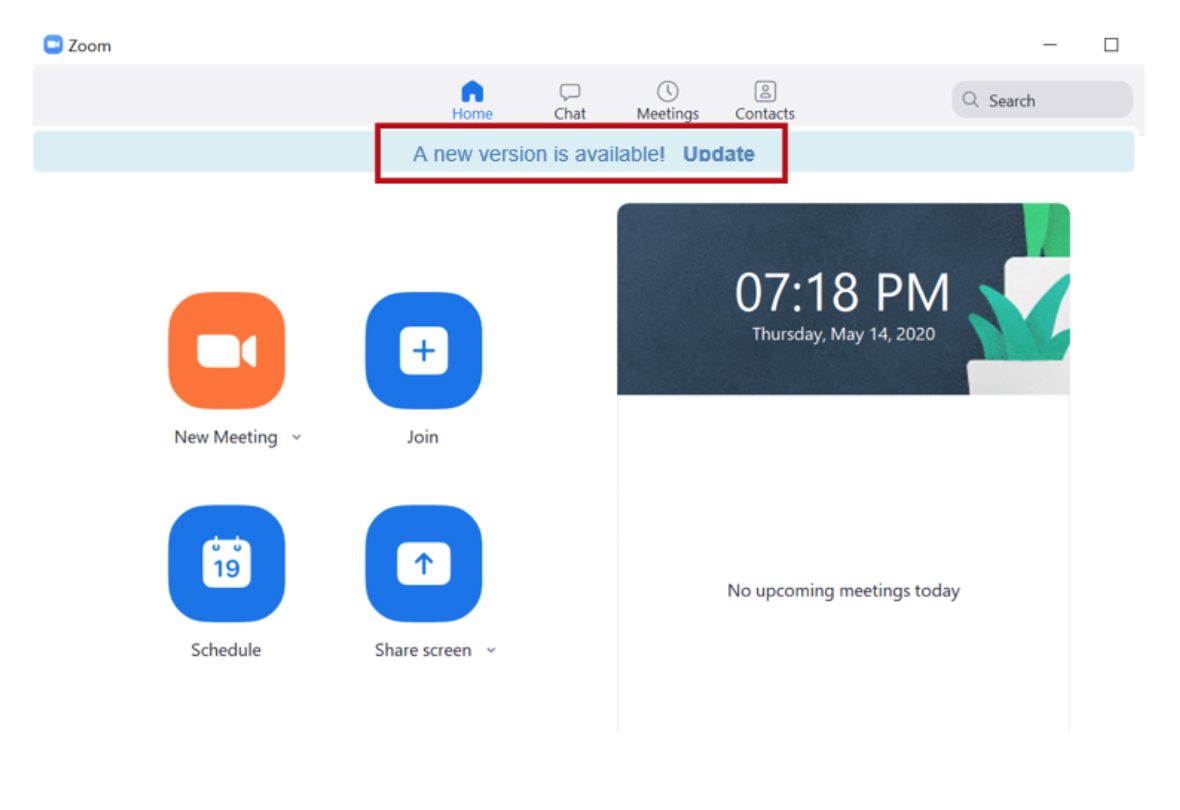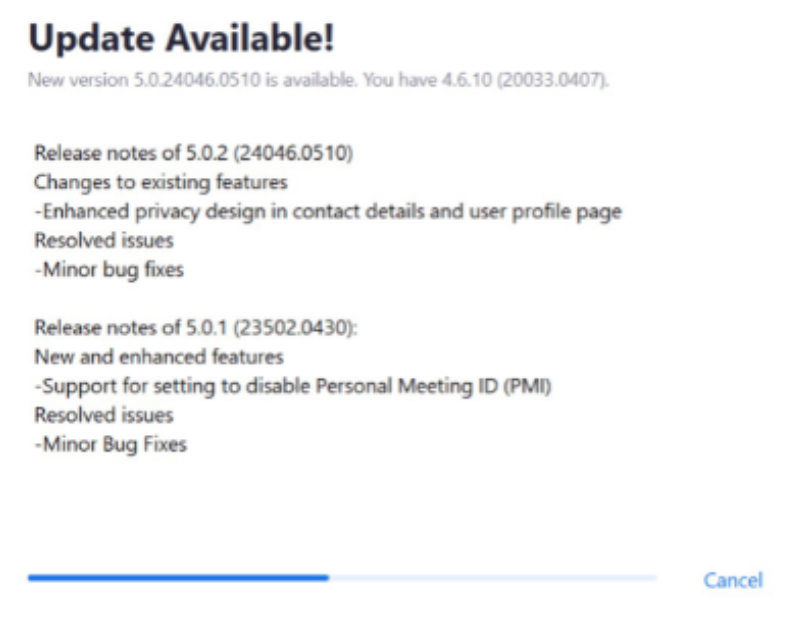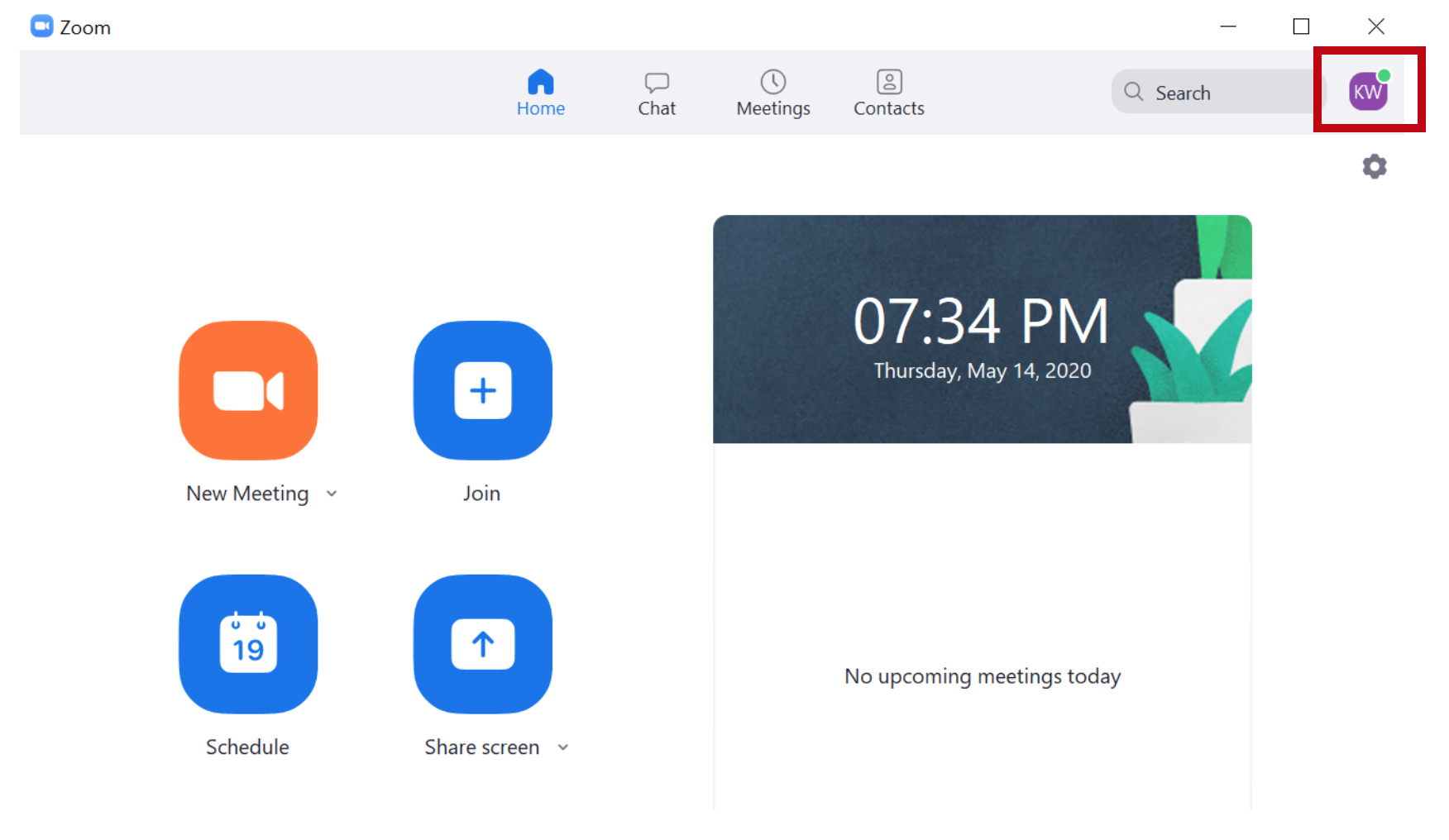Welcome to UHealth Virtual Clinics for Mobile Devices
UHealth Virtual Clinics can be accessed on your mobile devices and tablets, making it easier than ever to see your trusted UHealth care provider.
Follow the instructions described below to be ready to speak with your doctor or primary care provider via UHealth Virtual Clinics.
Important: MyChart for UHealth uses the Zoom™ app to provide a secure connection between you and your doctor.
Please download the “Zoom” app in the iOS App Store or Google Play Store. You do not need to create a Zoom™ account to participate in UHealth Virtual Clinics.
Update Zoom software on ALL devices prior to 5/31/2020 to ensure continued use of the product for Virtual Visits. Version 5.0.1 or greater is required.
- Open Zoom application on your desktop, laptop or mobile device. Click ‘update’. If you do not see this prompt go to step 3.
- A pop up will appear. Proceed with the update. Repeat steps 1-2 for all devices.
- If the update toolbar does not appear, check your update status. Click your initials in the top right corner
- A menu will appear. Click ‘Check for Updates’ to see the current version.
Before Your UHealth Virtual Clinics Appointment
- Welcome to the MyChart home page for UHealth. From here you can access a lot of tools, reminders, and your UHealth Virtual Clinics visit.
- The appointment icon will be displayed with an alert (!) if you have an upcoming appointment.
- Tap this icon to find your upcoming appointments. Please review the information related to your next appointment and select E-check in.
- Please note that eCheck-in and telehealth consent must be completed before the time of your appointment.
On the Date of Your UHealth Virtual Clinics Appointment
- On the date of your appointment, please be logged-in and fully checked-in no later than 15 minutes before your appointment.
- If you have not completed eCheck-in you will receive an alert to do so. - If the button appears green than you may tap it to open Zoom and begin the secure appointment with your UHealth provider.
- If the button appears grey then your appointment is not ready to begin, check back closer to your appointment time.
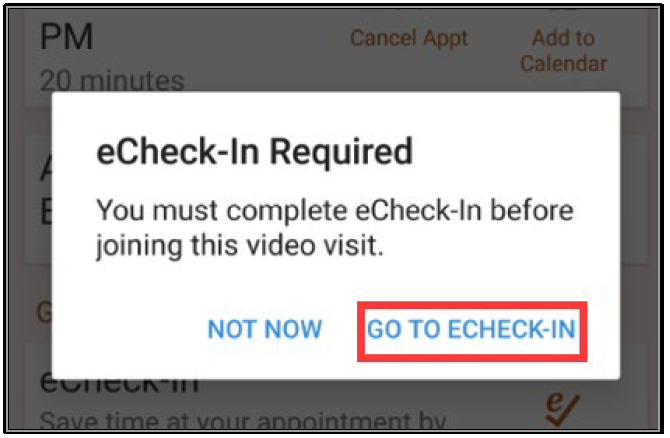
If you encounter technical issues, please call the UHealth Virtual Clinics support line for assistance. Telephone: 1-877-448-1773 (toll free in U.S./Canada)
If you experience connectivity issues during your visit, please contact your provider’s office.
During Your UHealth Virtual Clinics Appointment
Tips for a successful telehealth appointment:
- Make sure the room is well-lit, so your provider can see you.
- Sit in a private space, where personal medical information can be freely discussed.
- Make sure that both your video and audio settings are turned on.
- Make a list of items you would like to discuss with your provider in advance of the visit.
If you encounter technical issues, please call the UHealth Virtual Clinics support line for assistance. Telephone: 1-877-448-1773 (toll free in U.S./Canada)
If you experience connectivity issues during your visit, please contact your provider’s office.